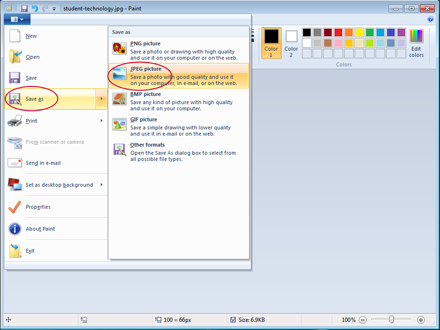UNIVERSITY OF WISCONSIN River Falls
Documentation
Resize Images Using Paint
Before uploading images, you should make sure they are the correct size for the container in which they will be placed. For the top, full-width banner size use 825 px; for the middle section use 580px; and the grey highlight box, 235 px.
You can edit images in Photoshop. If you do not have Photoshop, you can use Paint on a Windows platform. Paint is found in All Programs > Accessories.
To resize images in Paint:
1. Open the application, then Open the Image.
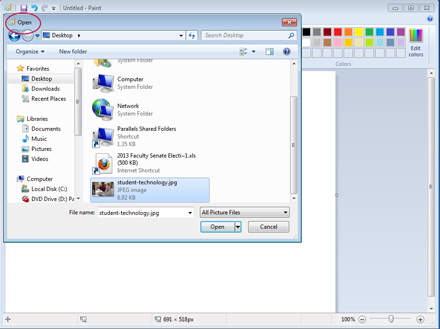
2. From the Home Tab, select the Resize and Skew Icon (note the original pixel size shown near the bottom).
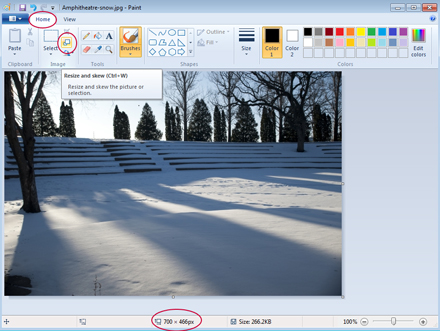
3. Make sure there is a check mark in the box next to "Maintain aspect ratio"; then set the width and click OK.
![]()
4. You can also add a caption using the Text tool in Paint.
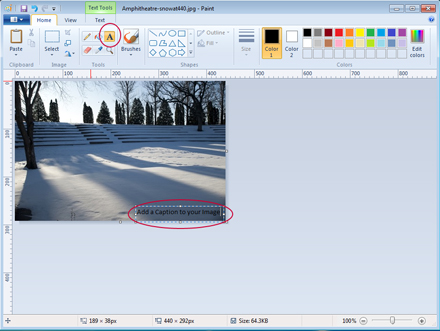
5. Click the main tab; choose Save as; choose JPEG. Enter a short descriptive name, no spaces, and save. Your image is now ready to upload.